Hello Everyone!
Today we will be discussing how to set up your perfect Google Calendar.
Using Google Calendar to organize my life has been an absolute game changer. I was always the person with a paper calendar, and while I still enjoy writing everything down Google Calendar gives me the ability to always have my calendar with me. This is extremely helpful when I am with friends or family, and I need to look at my calendar to see if I’m free at a certain time. I have also found that it does a great job of organizing all aspects of my life so that I never miss an appointment. So, let’s take a look at the many features of Google Calendar and how to set up your ideal calendar.
Google Account
In order to utilize Google Calendar you must first have a google email account. If you don’t already have one they are super easy to make. There are also a number of other calendars that you could use to substitute for Google Calendar, but this blog will only be covering Google today.
Create a Calendar
Google Calendar makes it super simple to create a new calendar. You simply go into Google Calendars and click the plus sign to the right of other calendars. From there click create new calendar and the following window will appear.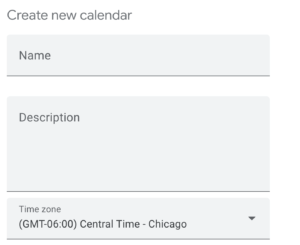
This window allows you to decide on a name for your calendar, an optional brief description and what the main time zone of your calendar will be. Once all aspects of the form are filled out go ahead and click the blue create calendar button. This will create the calendar and it will be moved into “My Calendars”.
Many Calendars
One of my absolute favorite features of my Google Calendar is the ability to create multiple calendars for the different aspects of my life and color code them. Below you can see a few examples of calendars that I have created.
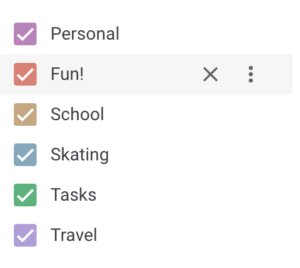
Multiple Calendar Views
Google Calendar is great as it allows you to view your calendar in a multitude of different formats as seen below. My favorites are the month view and the week view; but if you wanted to use your calendar as your planner as well you can do that easily with the daily format.
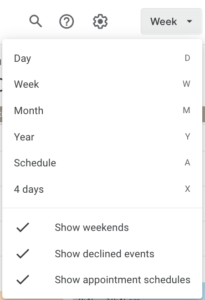
My Tasks
Google Calendar also includes a to-do list feature that is perfect for creating your daily to-do list ahead of time. When you enter the tasks, it asks you to also insert a date and time that the task is due. After all the information has been entered the tasks are automatically organized by day and time. They also appear at the top of that day on your calendar, so it is easy to see. This is the perfect organization tool if you want to get organized ahead of time.
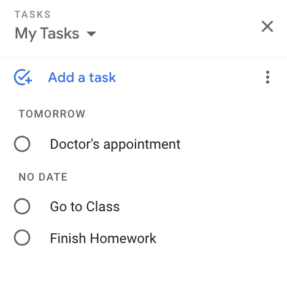
Creating an Event
On Google Calendar it is easy to create an event. Simply click on the time frame and the screen below will pop up.
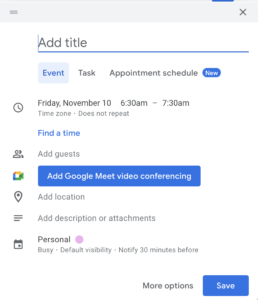
From there fill out the event name, date and time and change the calendar. Then hit save and your event will appear on the calendar.
Now you can create multiple calendars, insert events and create a to-do. Be sure to check out our next blog for more Google Calendar tips and tricks.
See you next time!
Maria
P.S. Don’t forget to follow us on social media Facebook | Instagram | Pinterest


