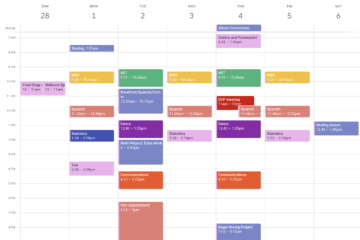Hello Everyone!
Now that we have covered the basics of using Google Calendar in our previous blog; here are five more tips to use your calendar like a pro. These are things that you can use to make your calendar even more effective than before. So, let’s get started!
1. Calendar Invites!
That’s right, you no longer need to worry about someone forgetting about your meeting if you both have Google Calendar. When you create an event you can invite others to the event as shown below. If those people RSVP “yes” to the event it will automatically show up on their calendar. This can be very helpful for those friends who forget to add things to their calendar.
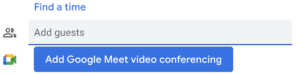
When sharing these invites, you can even include important information such as a location or a zoom link just in case the person is likely to lose the original email. That way all of the information is directly in their calendar, and they can open it directly from there.
2. Changing Colors
While each calendar is assigned a specific color in creation that doesn’t mean that your color options are limited when you create an event. For each new event that is being created you can assign both a calendar and a color. It will automatically assign the calendar color to the event if a different color isn’t chosen, but it is nice to have the option to choose a different color if necessary.
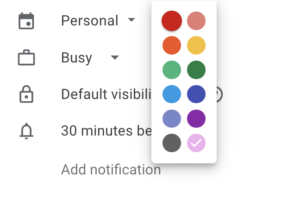
3. Notifications
You can choose when Google Calendar notifies you regarding your event. There are multiple times that are offered, and you can even have it set to remind you a few days in advance. This is a helpful feature especially for students.
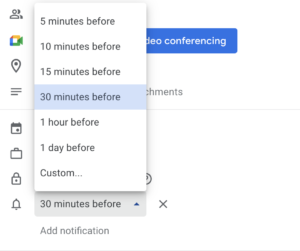
As a student it can be easy to procrastinate studying for that big test or starting that project that is due in two weeks, but if you set a reminder on your Google Calendar to remind you about it one week before you can remind yourself to get a head start.
4. Repeating Events
Google Calendar is great for scheduling events that repeat. Whether the event repeats twice a week or every Monday Google Calendar has a great system for making the creation of repetitive events easy and straightforward.
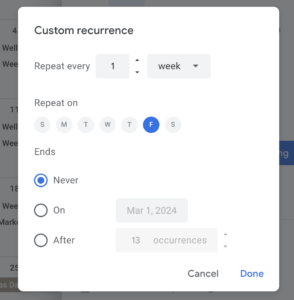
When you go to create an event, it asks you for the date and time that the event will occur. And underneath that information is a drop-down menu that is labeled “Does not repeat”. If you would like to create a repeating event, simply click on the arrow to view the drop down menu. From there it provides the user with a few suggestions of times that they might want the event to repeat, but if the days that you need it to repeat aren’t listed don’t worry! Simply click “custom…” at the very bottom of the list. This selection will let you pick how often the event repeats, what day(s) it will repeat, and when the event will end.
This is perfect for inputting work or school schedules. It is also a great way to keep track of those nonnegotiable events that were discussed in our earlier blog!
5. Calendar View
It can be very overwhelming to view all your calendars at once. So, one suggestion that I have for decreasing the amount of events that you are looking at is going into the left most column where all of the calendars are listed and only checking the calendars that you want to view at that moment. This can be a very helpful tool especially when you are searching for a certain event.
There are 5 more tips for making the most of your Google Calendar. I hope that this will help you to create your dream calendar for organizing your very busy schedule!
See you next time!
Maria
P.S. Don’t forget to follow us on social media Facebook | Instagram | Pinterest